This page provides instructions on how to set up your university Gmail account on a Mac with Microsoft Outlook. Be mindful that certain features of Gmail may not work when utilizing third-party mail clients such as Outlook.
For the best experience, Technology Services recommends accessing Google Mail and Calendar through a web browser like Chrome or Firefox.
Prerequisites
- An active University of Puget Sound Gmail account
- A computer running a supported MacOS version
- Microsoft Office 2016 (Version 16.15 Build 18070902) or higher installed on your computer
Instructions for Adding Gmail in Outlook for Mac
Microsoft’s Guide to Add a Gmail Account
- With the Outlook application open, click on Outlook in the upper-left and select Preferences. In the new window, select Accounts.

- NOTE: If you have your Microsoft Exchange @pugetsound.edu account listed, select the account and click the minus "–" sign to remove it. When prompted, click Sign Out.
- In the lower left, click on the plus "+" button and select New Account.

- Enter your @pugetsound.edu email address.
- If it does not automatically select Gmail, click on Choose the Provider and select Gmail from the list.

- Your web browser will open the Puget Sound login page. Log in with your Puget Sound credentials.
- Once signed in, select your @pugetsound.edu account.
- If a personal @gmail.com email address is displayed, click Use another account and enter your Puget Sound email address instead.
- Click Allow to grant Outlook permissions to your university Gmail account. Click Open Microsoft Outlook if prompted by your browser.

- Once the permissions are granted, it will bring you back to Outlook. Click Done to start using Outlook with Gmail!
Instructions to Enable New Outlook for Calendar Sync
IMPORTANT: It is strongly recommended to use New Outlook in order for calendar syncing to function. You will need Outlook 2019 Version 16.42 Build 20101102 or higher. Click Outlook > About Outlook to check your version. Click Help > Check for Updates to install pending Microsoft Office updates.
- Look for the "New Outlook" toggle in the upper-right and change it from Off to On.
- If you do not see this toggle, you may be already using New Outlook or you may need to update Microsoft Office.
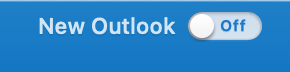
- If you do not see this toggle, you may be already using New Outlook or you may need to update Microsoft Office.
- Click Open New Outlook when prompted.
- You may receive the error message below if you have archived items in the "On My Computer" section. Follow these instructions to import your archived items into Gmail. If you do not need your offline mail items stored in "On My Computer," you can safely proceed.

- You may receive the error message below if you have archived items in the "On My Computer" section. Follow these instructions to import your archived items into Gmail. If you do not need your offline mail items stored in "On My Computer," you can safely proceed.
- On the next step, click Sync directly with Google.

- Follow the prompt to Sign in to Google which will open your browser. Log in with your Puget Sound credentials if prompted.
- Select your @pugetsound.edu account, and click Allow.
- Once you see the green checkmark, you’re all set! You can start using Outlook with Google Mail and Calendar.