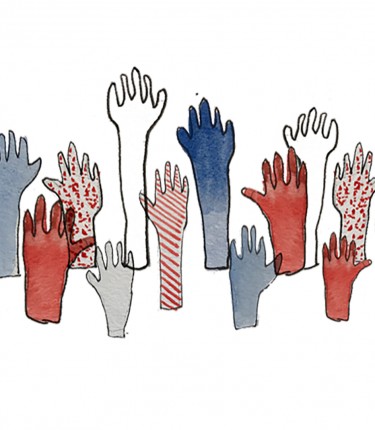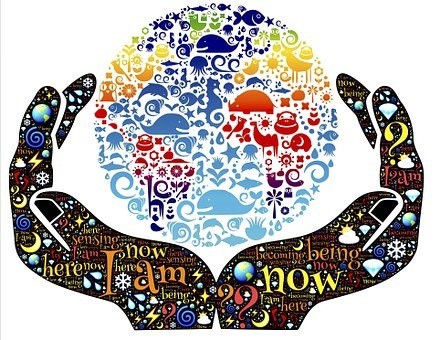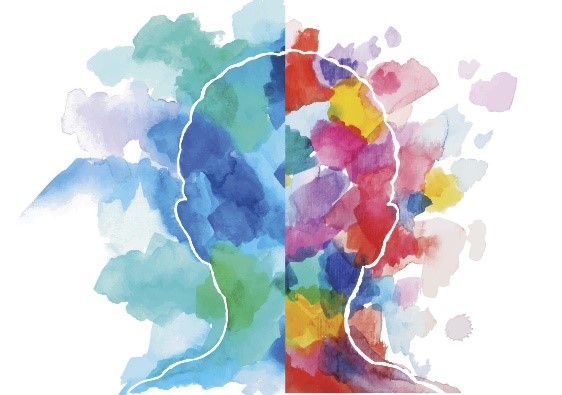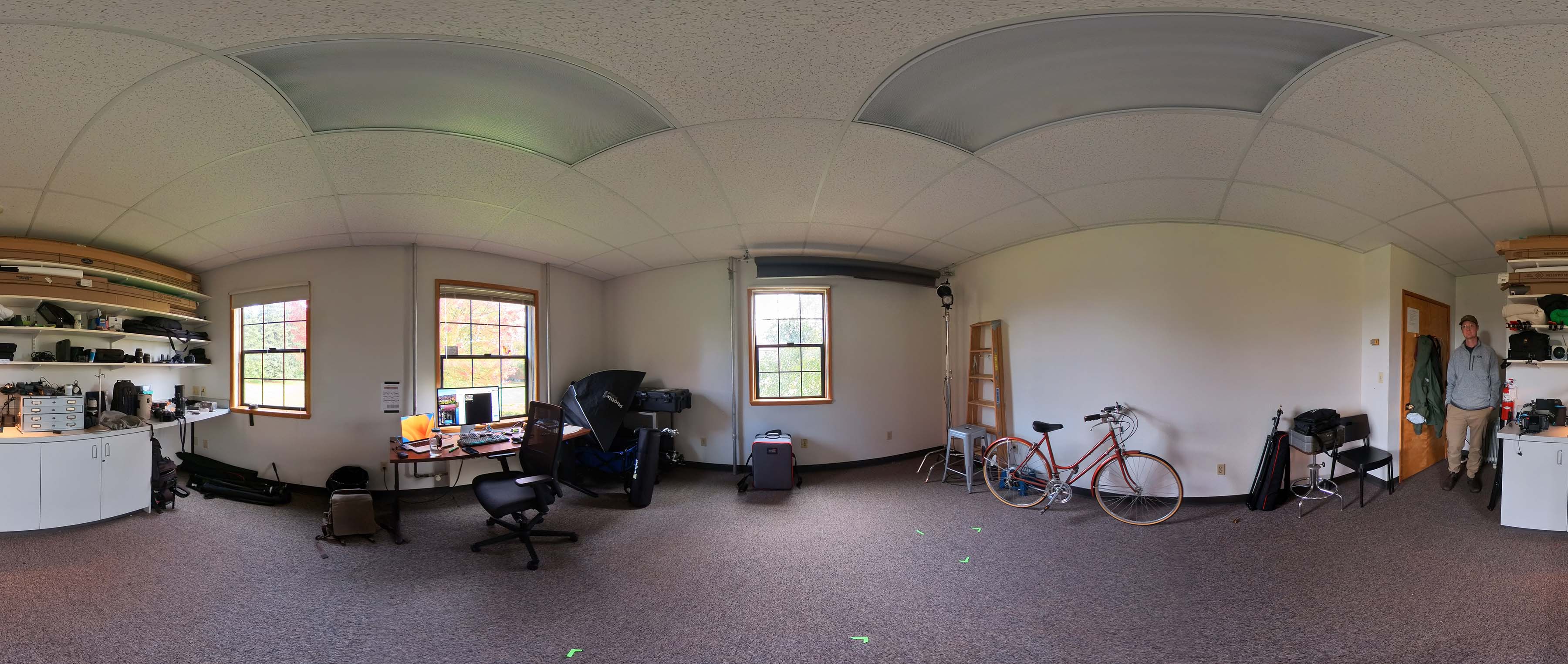Intro text, WYSIWYG field
You can enter text and embed images inline with text. There are header styles in this field, but no separate title field.
Jump to Bottom Content Elements

MAIN CONTENT - Intro text [TABLE EXAMPLE 1]
| header column | Header Row - 500px width; center align |
|---|---|
| header column 2 | default border (none). Default cell spacing/width |
| header column 3 | seeing what happens with the table text alignment compared to the header column alignment (Table cell text alignment doesn’t always behave as expected) |
Regular bulleted list:
- First bullet
- Second bullet.
Styled bulleted list (choose regular bulleted list first, then highlight bulleted list and choose one of the options under Styles in the formatting toolbar):
- First bullet
- Second bullet
- Third bullet
- Fourth bullet
[last content in intro text]
Body, WYSIWYG field
You can enter text and embed images inline with text. There are header styles in this field, but no separate title field.

MAIN CONTENT - Body [TABLE EXAMPLE 2]
| header column | Header Row - 100% width; LeFT align |
|---|---|
| header column 2 | default border (none). Default cell spacing/width |
| header column 3 | seeing what happens with the table text alignment compared to the header column alignment (Table cell text alignment doesn't always behave as expected) |
...
h2 entered all lower case
h3 entered all lower case
h4 entered all lower case
h5 entered all lower case
h6 entered all lower case
[last content in body wysiwyg]