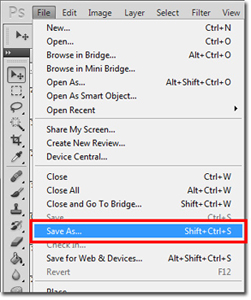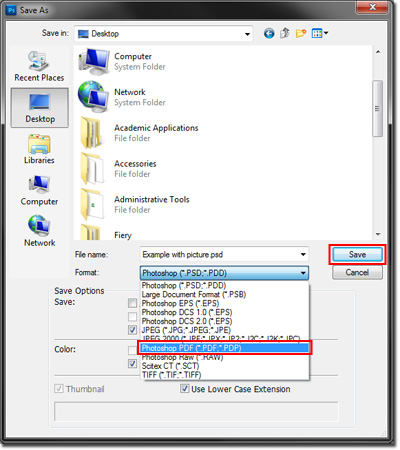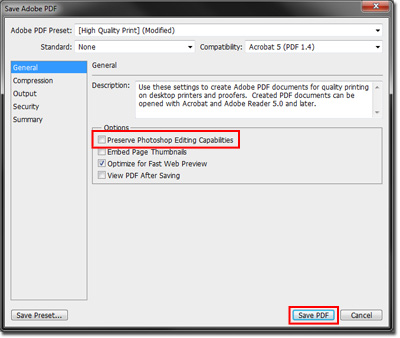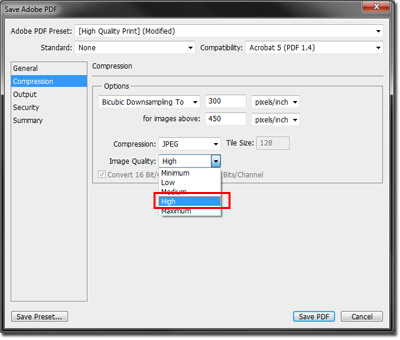* Photoshop is available in select computer labs on campus, including Library 034.
This method works best when with saving images and Photoshop files as PDFs. This includes: .jpg, .gif, .png, .tif, .bmp, and .psd (Photoshop).
- Open your file in Photoshop.
- Go to “File.”
- Select “Save as”
.
- From the drop-down menu next to “Format” (located below where you name the file), select “Photoshop PDF.”
- Click "Save."
- In the Options box, un-check the box next to Preserve Photoshop Editing Capabilities (this will significantly reduce your file size so that you can email it). Click “Save PDF.”
- Tip! If your original file is a Photoshop file, do not delete it after saving it to PDF. Otherwise, you will be unable to make changes to your file in the future.
- If your file is still too large to email, you can reduce the size further by following steps 1-6, then going to “Compression” (located on the left side of the save window).
- In the Options box, next to “Image Quality,” select “High” instead of “Maximum,” then save your PDF.
If you have any questions, contact Print & Copy Services at copyservices@pugetsound.edu or 253.879.3737.