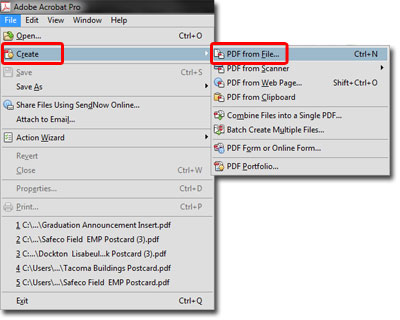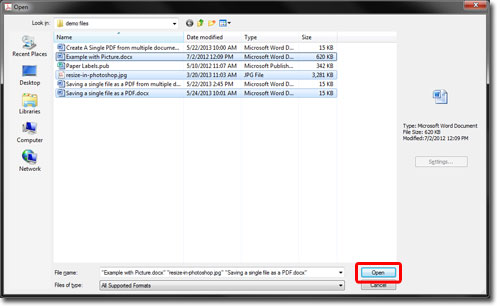To save a file as a PDF from Acrobat Pro:
- Open Adobe Acrobat Pro
- Note! It would be best if you use Acrobat Pro. You cannot use Acrobat Reader, which will only allow you to view and print PDFs, not create or edit them.
- Go to “File,” select “Create,” then select “PDF from File…”
- A new window will open.
- Browse for the file or files you would like to convert to PDFs.
- Note! Files that are already PDFs will not be displayed.
- Select the file or files you would like to convert. You can select multiple files by holding down the Ctrl key when you click. Selecting multiple files will allow you to convert several files at once. This will NOT combine them into a single PDF. Instead, each file will be created as its own PDF. Keep in mind that the more files you select, the longer the process may take.
- When you have selected your file(s), click “Open.”
- A status bar will appear in the lower right corner of your Acrobat Pro window. When the PDF has been created, it will open in Acrobat Pro.
- Save your PDF! Go to "File," then select click "Save."
- A new window will open.
- Choose what to name the file and where to save it. Click "Save."