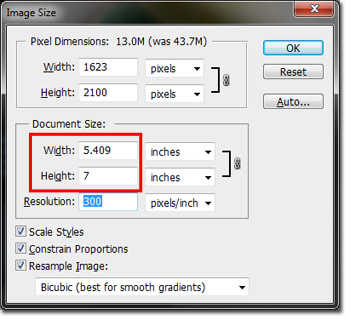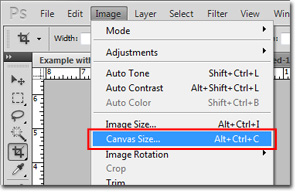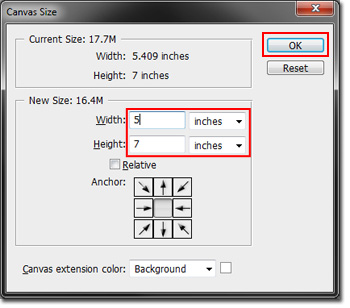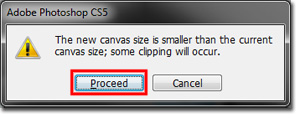* Photoshop is available in select computer labs on campus, including the Mac computers in the Library.
To crop an image to a specific size in Photoshop:
- Open your image in Photoshop.
- Resize your image as needed. Do not make any of the dimensions of your document any smaller than your desired finished size. In this example, the desired finished size is 5" x 7".
- Go to “Image,” located at the top of the window.
- Select “Canvas Size.”
- A new window will open.
- Select “inches” for the unit of measurement
- Input the width and height you desire.
- Click, “OK.”
- You will receive a warning stating that you are reducing your canvas to a smaller size than your current canvas size. Since the whole point is to crop your image, this is what you want.
- Click “Proceed.”
- Save your file.
- Tip! If you want to keep your original (uncropped) file, select “Save As” and name your image something different from the original
If you have any additional questions, contact Print & Copy Services at copyservices@pugetsound.edu or 253.879.3737.