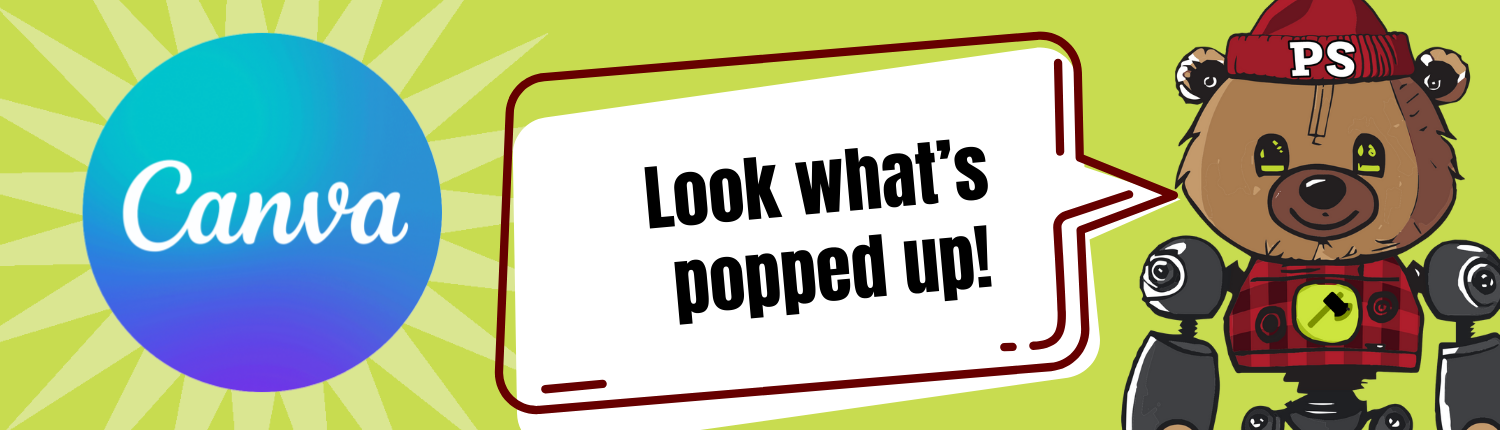The university is now offering Canva for Campus for all students!
(Faculty and staff with questions about Canva accounts, please visit the Canva for Campus page)
Canva is an online design and publishing tool - use it for:
- Presentations, research reports, assignments
- Marketing your club/organization
- Creating a personal brand, resume, professional web portfolio
- Launching your side hustle
- and much, much more!
Your university account will give you access to Canva's premium features, including a wide range of templates, stock images, graphics, and tools like Magic Switch, which enable you to change sizes and layouts to shift your design to varying sizes and media outputs.
You will also have access to custom branded templates, university logos and color palettes, and training sessions with the Canva team.
To access your Canva account, look for the Canva tile on login.pugetsound.edu
Canva Resources and Help
Questions about your account and getting started with Canva?
Just look for the Canva tile on login.pugetsound.edu.
This will take you directly to Canva, which may be accessed online in your browser. You may also download a desktop version for your computer by selecting this icon in the upper right hand corner:
That's great news! You will not lose any of your existing designs.
If you have an existing Canva account with your campus email address, login through the Canva tile on login.pugetsound.edu so you can be added to your campus team. Now, you can switch between your existing Canva projects and your new features within your Canva Student account.
If you have an existing Canva account with a personal email address and not your campus email address, you will want to make sure you're signed out of your personal account and login through the Canva tile on login.pugetsound.edu to access all of the premium features of your Canva Student account.
If you currently have a Canva account using your Puget Sound email, you will not lose any of your work. In fact, your account will remain entirely in place. You will simply have a new team added. You can toggle between teams in the upper right of the home page navigation.
You will have to transfer your work from your personal account to the PS Students team, however, to access all of the premium features. Please follow the steps laid out here to transfer projects between teams, or follow this video walkthrough.
You will have to transfer your work from your personal account to the University team (PS Students) to access all of the premium features. Please follow the steps laid out here to transfer projects between teams or follow this video walkthrough.
To download your design for printing, click on the share button in the upper right corner and select Download. Use these options to create the best printing file: